| Version 6.0 | Product: Carbon Copy Cloner 6 |
| Website https://bombich.com | Buy |
ABOUT BOMBICH
Bombich claims to be the original OS X backup people. A leader in Mac backups since 2002. Mike Bombich started this company based in Florida in 2002. It has 6 employees and focuses on backup software for Mac.
INTERFACE
The Carbon Copy Cloner 6 interface is not the most modern one you can find, but because of its simplicity it is easy to use and supports ‘drag & drop’ of locations (source, destination). The side panel can be hidden if desired to provide a more focused screen. We’ve tried nearly all backup applications and this latest CCC version 6 is one of the best. The scheduling can be set in various ways, so is the access to protected disks no problem and is handled perfectly. Carbon Copy Cloner 6 is able to create bootable backups, but as Apple introduced Big Sur security levels in the programming changed a lot. It has become a difficult procedure for ordinary Mac users to set a real bootable task in Big Sur. You can read about Apple’s security in this ‘blog‘ Creating a bootable image read this chapter:
Creating legacy bootable backups of macOS Big Sur | Carbon Copy Cloner | Bombich Software
To run a backup task, the basic choice is Daily, Hour etc. but you may also opt for the option to run a backup when the source has changed.
This option provides ‘instant’ backup. Dark Mode is supported now, of which I am not an enthousiast really. Still this is what Big Sur brings as a mayor upgrade. It must be my age, that I am not willing to follow all changes. However I do feel the new interface of CCC 6 is a huge improvement over version 5. Much more up to date and cleaner outlay of its features.
The Advanced Settings section provides some special settings, which may benefit your dedicated backup task.
PREFERENCES
DON’T WAIT FOR DISK FAILURE
Carbon Copy Cloner 6, is a way to make disk failures ‘annoying’ rather than fatal for your hard work. CCC 6 backs up any or all of your files and it also optionally creates a bootable external hard drive. I’ve heard it honderds of times from people stressfully and in dispair saying ‘ you mean that all is lost? ‘, yep all’s gone sir! Dataloss will happen to almost everybody at some point if you’re like me always testing new stuff and beta software. Better be safe then sorry, so get your data backed-up daily.
FEATURES in CCC 6
Carbon Copy Cloner is your best friend when it comes down to backups and your data protection. Like many applications a list of features is included in the application, but CCC 6 really stands out in ‘features’ compared to other backup applications. In case of any backup error an email can/will be send to the administrator involved. Always make backups and not find out afterwards that things didn’t go as planned. A backup is a ‘life saver’ in terms of data. Another tip is to simply export your backup jobs through the menu which makes it easy to import when needed.
- Backup Options Galore
- Scheduled Backups
- Snapshots
- Smart Updates
- Quick Updates
- Detailed Progress Indication
- Faster Backups
- Pause a Backup
- Backup Notifications
- Task Grouping and Sorting
- Dashboard
- Snapshot Navigator
- Watch a Folder for Changes
NEW FEATURES in VERSION 6
Bring back files that you thought you’d lost forever! CCC 6, can capture all your files exactly as they are at a moment in time. Restore files you accidentally deleted — or that were corrupted by malware.
Quick Updates: Interested in lightning quick backups with no exhaustive scanning for changes required? How about those NAS backups that took hours — would you believe us if we said they could now take as little as a few minutes? It’s true: CCC has a whole new approach to figuring out what needs to be copied that you will love!
Faster Backups: Our next-generation file copier, rewritten from the ground up, is bound to impress and is the basis for a lot of new features. With CCC 6 your backups will be not just faster but often astonishingly fast!
Pause a Backup: Need to do something real quick but you’re in the middle of a backup and want to make sure it gets backed up? Just click the new Pause button and restart your backup when you’re done.
Snapshot Navigator:
Need to restore a file or two from your backup but don’t know where to start? We’ve made it easier than ever! Now you can step through older versions of your backups and get a preview of your files as they were at specific points in time.
Bombich claims 20x faster backups. Well I guess this is marketing talk, but compared to version 5 it does backup faster IF you opt for a special setting. The default setting copy all data from the source to its destination. You can however opt for ‘When files are modified on the source’ which creates a different kind of backup task.
Bombich completely rebuilt their file copier to take advantage of the performance characteristics of modern storage. Built on a multi-threaded design, their new file copier provides a foundation for many of the new features noted below, and paves the way for many new features in the future.
CCC 6, can now tap into the macOS FSEvents service for a list of folders modified on the source since the last backup rather than scanning every folder for changes. Especially for tasks involving a destination network volume, the performance benefit of this feature cannot be understated! This way the backup will gain speed, depending on the file size and type it may ultimately achieve 20x faster speed, but I will just stick to faster backups to avoid any claims.
Now what is macOS FSEvents you may wonder ?
The FSEvents APIinmacOSallows applications to register for notifications of changes to a givendirectory tree.[1] Whenever the filesystem is changed, the kernel passes notifications via the special device file /dev/fsevents to a userspace process called fseventsd. This process combines multiple changes to a single directory tree that occur within a short period of time, then notifies applications that have registered for changes to the affected directory.[2]
MacOS Big Sur has the ability to register for file modification notifications.[4]
Create your own filter! CCC offers the ability to create your own filters !
Custom Filters
- If the files you want to match are scattered across your filesystem, it may be tedious to manually locate each of them and create conventional rules (i.e. check or uncheck the item in the file list). To address this, CCC offers custom filter options in which you define a filter rule using an expression. Choose Show custom filters from the gear menu to reveal the custom filters table.
- To add a custom filter rule, click the + button in the custom rules table header, or drag a file or folder from the file list into the custom filters table to add that item as a template. To reorder custom filters, simply drag and drop the items in the custom filters table. Custom filter rules will be evaluated by the task filter before conventional filter rules.
Anchored path filter
- An anchored path filter defines a rule using an absolute path relative to the root of the source.
/Library/Caches, for example, is an anchored path filter because it starts with a “/”. This filter would match /Library/Caches, but would not match /Users/someuser/Library/Caches. You can also include wildcards in the expression, e.g./Users/*/Library/Cacheswould match the Library/Caches folder in each user home folder.
Subpath filter
- A subpath filter defines a rule using a partial path or filename that does not start with “/”. Continuing the example above,
Library/Cacheswould match /Library/Caches and /Users/someuser/Library/Caches. Wildcards are accepted in the expression; to match a particular file type, use an expression like*.movto match all .mov files.
Wildcard characters
- Wildcard characters can be added to an expression to match a wider range of files and folders.
*will match one or more characters in any single file or folder name, e.g.*.movwill match all movie files. /**/will match one or more path components, e.g./Users/**/*.jpgwill match any JPEG photos in any user home folders, but won’t match JPEG photos elsewhere, e.g. those in /Library/Desktop Pictures. You would also use the**wildcard when defining an inclusion rule that should copy all items within a particular folder and its subfolders. For example,/Users/yourname/Documentswould include only that folder itself, not any of its contents./Users/yourname/Documents/**would include the Documents folder, all of its contents, and the contents of every subfolder within it.- If you specify additional path components after a
**wildcard, then that wildcard is only applicable up to a match against the path component that follows the wildcard. For example, the exclusion rule/Data/**/Marine/Invertebrateswould exclude/Data/2018/Marine/Invertebrates, but it would not exclude/Data/2018/Marine/Benthic/Marine/Invertebrates. In the latter case,**/Marinematches2018/Marine, but then the the next path component fails to match (and we are deliberately choosing to not allow the**wildcard to match2018/Marine/Benthiccode>? can be used to match any single character, e.g.*.mp?will match both .mp3 and .mp4 files. Use the?wildcard sparingly, it will greatly increase the amount of time required to evaluate the task filter.
Task Scheduling
CCC can back up your data hourly, daily, weekly, monthly, or whenever you connect to your backup drive. You can tell CCC to back up only on weekdays, weekends, or only during certain times of day. You can also craft a more sophisticated backup strategy with task chaining and scheduled task groups.
Task History
Quickly view when your tasks have run and if they were successful. Restrict the list by task name, source volume, destination volume, or run date. Receive detailed information and advice on tasks that resulted in errors.
VERDICT
Carbon Copy Cloner 6 definitely is a huge step upwards for Bombich over version 5. It runs faster and offers more features than ever for a fair price. Creating backup jobs is easy due to its drag and drop interface. A detailed ‘filter interface’ allows adjusting/choice of files for the backup job(s). Loads of options are available and a bootable clone is also part of the package. Carbon Copy Cloner is the easiest backup utility, providing full backup atomisation.

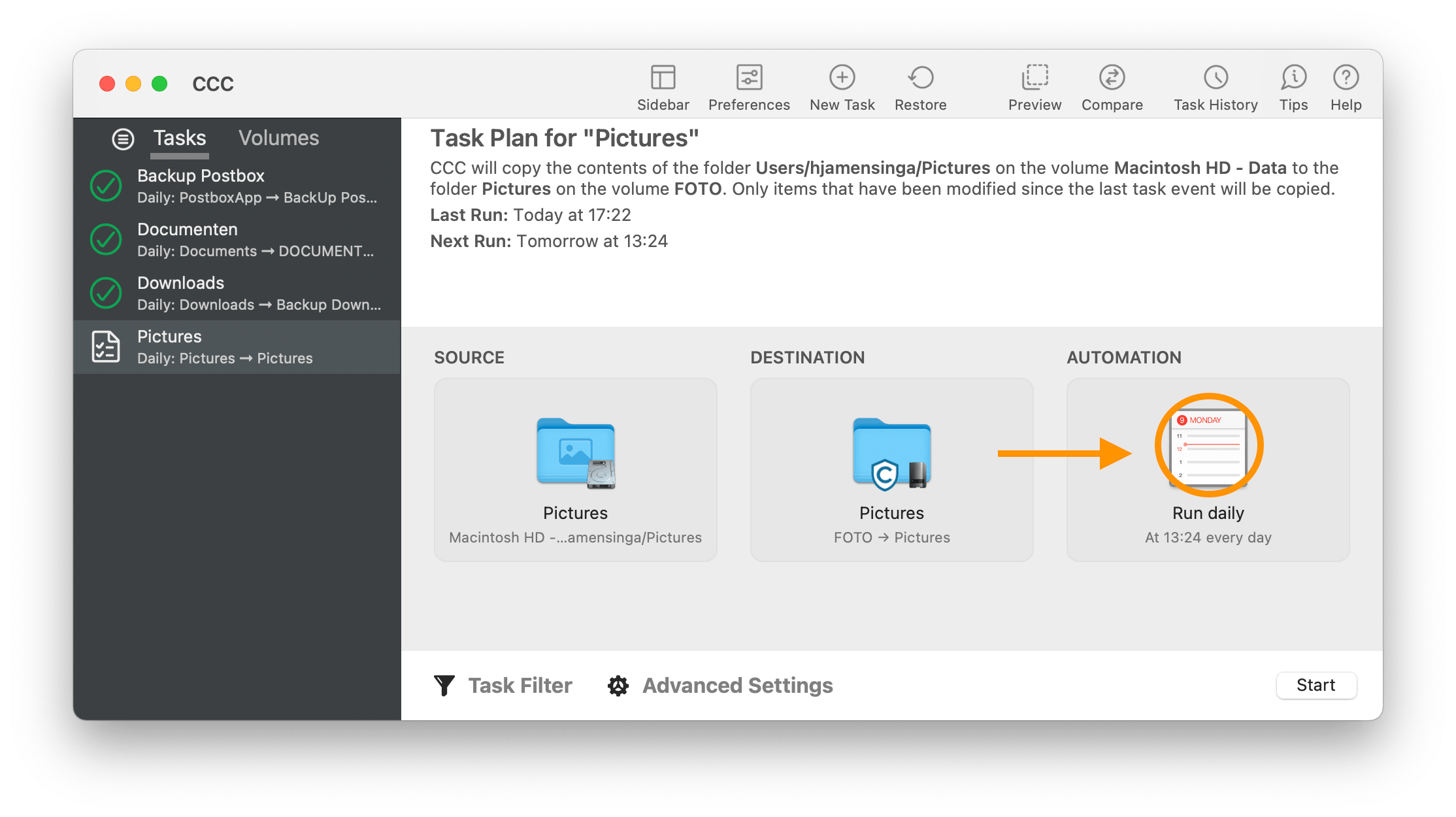
















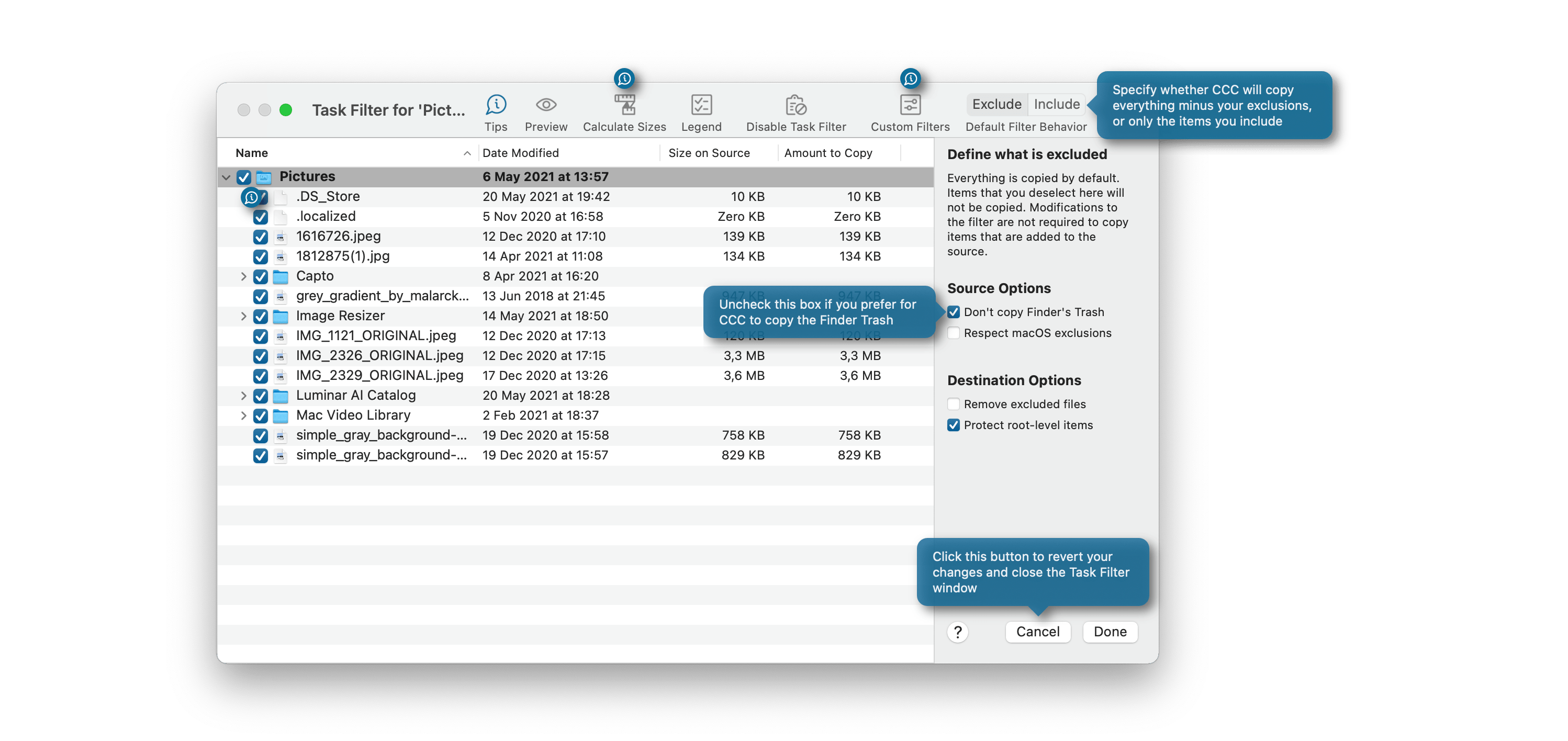
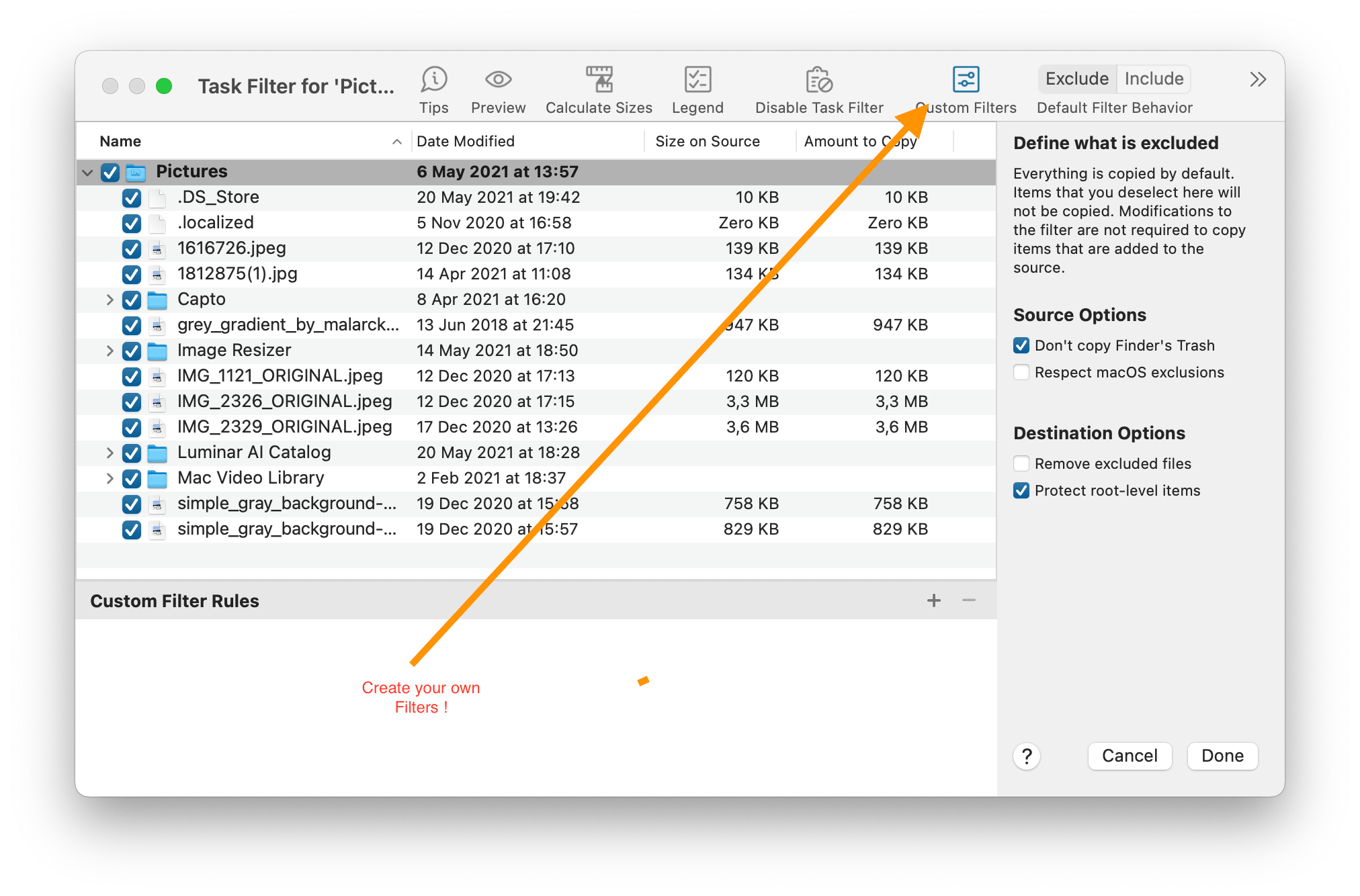
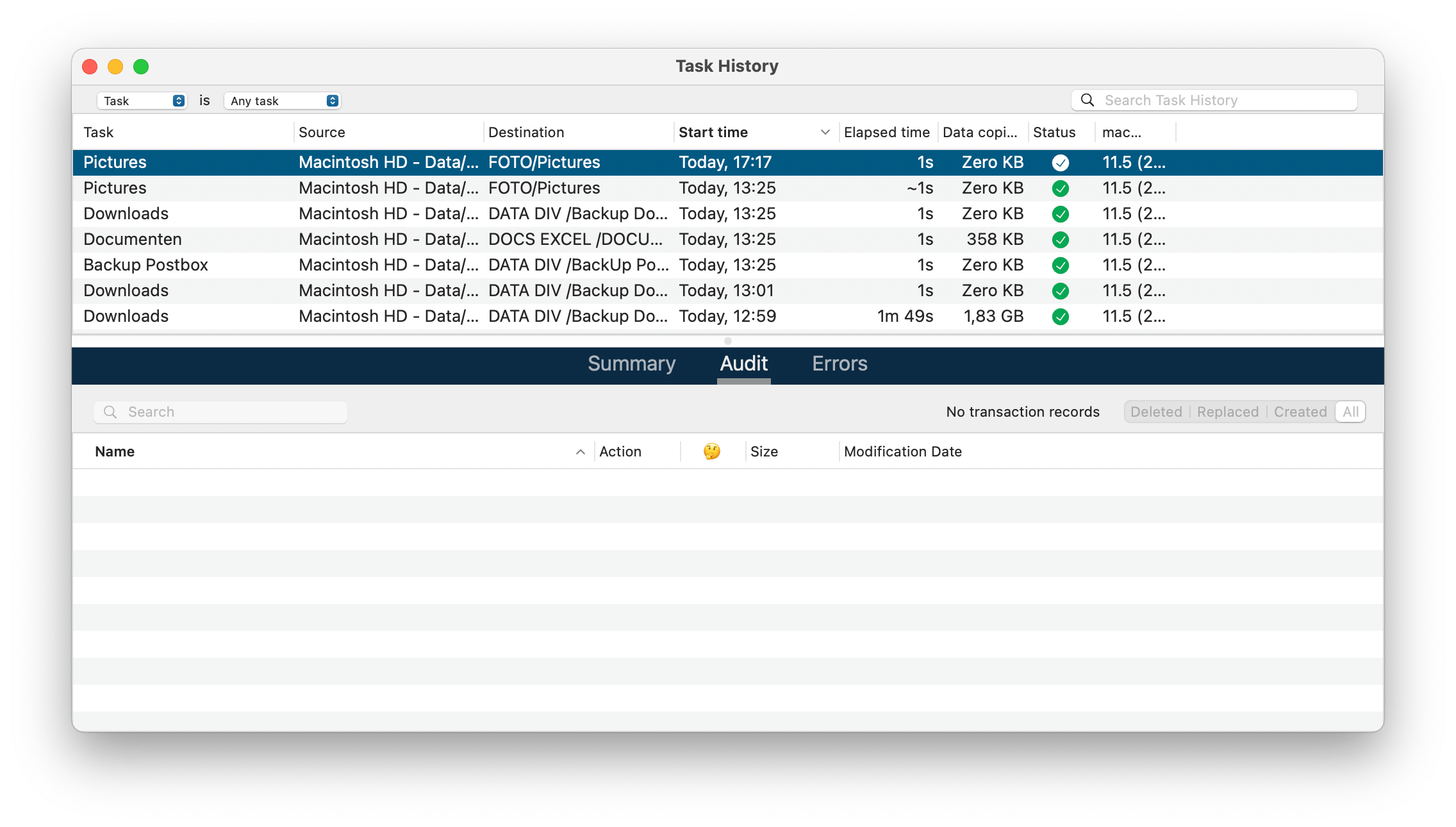
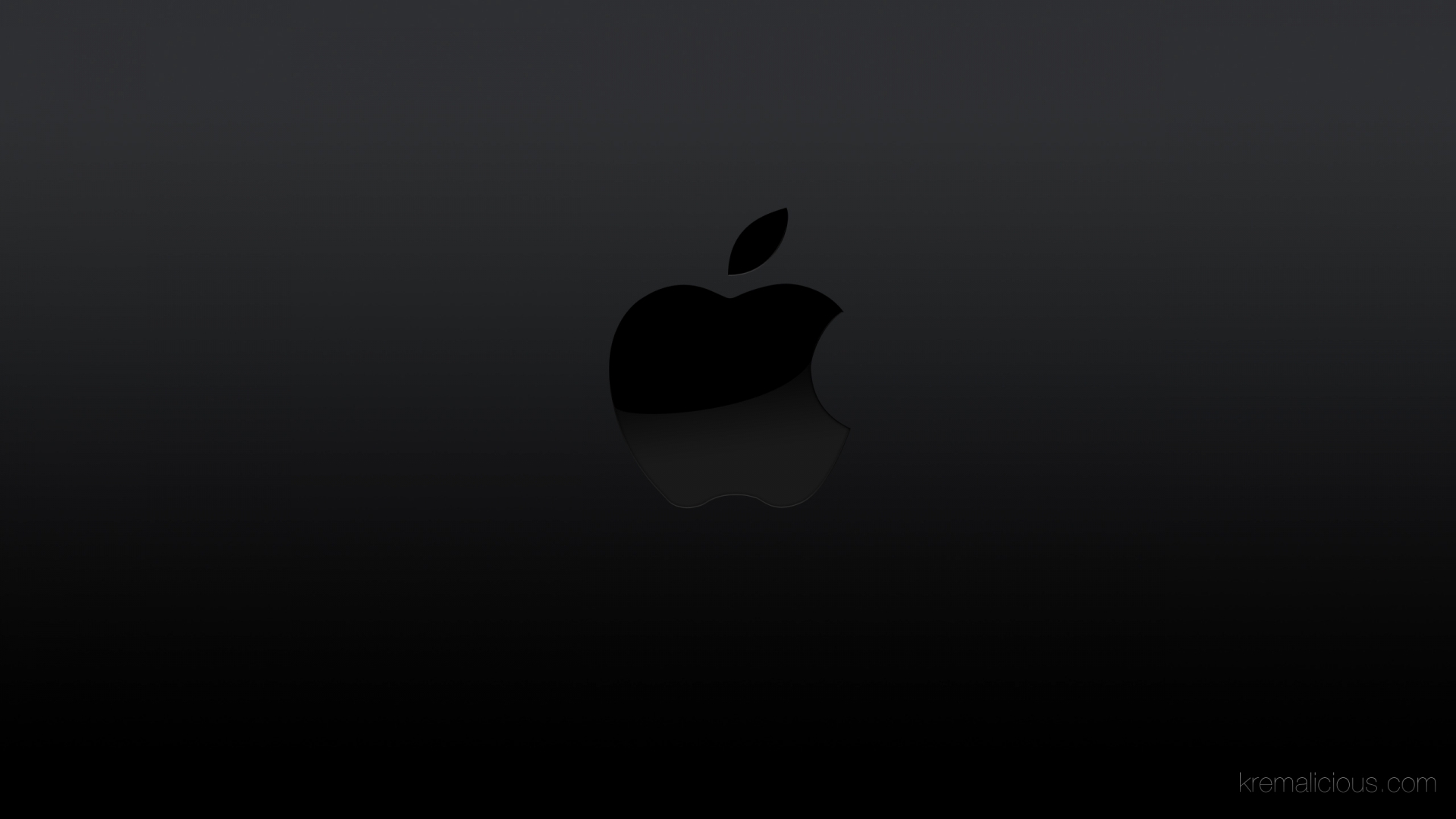
0 Comments