| Version 5.0 | Product: Panic Transmit for Mac. |
| Website. https://panic.com/transmit/ |
ABOUT PANIC
Panic Inc. is an Oregon-based software company and video game publisher that specializes in applications for macOS and iOS. It was founded by Steven Frank[1] and Cabel Sasser.
Their flagship program is Panic Transmit Mac, an FTP client,[2] first released in 1998. The program currently competes with Fetch, Interarchy and Cyberduck, the other popular FTP clients for macOS. Transmit has won a number of design awards, including Macworld Best of Show in 2005[3] and a 2005 Apple Design Award, for the Best Use of Mac OS X Tiger Technologies.[4]
FTP CLIENT & WHY USE
The File Transfer Protocol (FTP) is a standard network protocol used for the transfer of computer files between a client and server on a computer network.
FTP is built on a client-server model architecture and uses separate control and data connections between the client and the server.[1] FTP users may authenticate themselves with a clear-text sign-in protocol, normally in the form of a username and password, but can connect anonymously if the server is configured to allow it. For secure transmission that protects the username and password, and encrypts the content, FTP is often secured with SSL/TLS (FTPS). SSH File Transfer Protocol (SFTP) is sometimes also used instead; it is technologically different.
The first FTP client applications were command-line programs developed before operating systems had graphical user interfaces, and are still shipped with most Windows, Unix, and Linux operating systems.[2][3] Many FTP clients and automation utilities have since been developed for desktops, servers, mobile devices, and hardware, and FTP has been incorporated into productivity applications, such as web page editors.
So there is a number clients to choose from nowadays and which one to pick and give you best value for money is not easy. It all depends on your personal needs and options made available for you. Panic is different at first look, its modern and clean. As the number of websites is growing the use of a FTP Client gets more important as its the most common used file handling tool. Company administrators being professionals probably know which FTP Client to pick, but for home users its an area not familiar.
The more options provided and the more complex layout may not appeal everybody. Panic Transmit 5 offers both, an easy intuitive interface and most options are provided for the beginner or experienced user.
INSTALLATION & PREFS
Installation of Transmit 5 is piece of cake, Straightforward and no questions asked. Now in order to communicate with your remote server where for instance your website is stored, you need login credentials. Most times these are provided by your hosting company which will
give you full access to your files stored on their servers.
The FTP Client is a tool you just can’t do without period. Its created for handling files ( transfers) and provide the user a backup utility as not all hosts provide (free) backups of your important files. Messing about with your WordPress files and plugins may occasionally get you into trouble. A not (fully) working website is the result of incompatible plugins and a horror for the user. Your FTP Client is here to help you out. Restore your last backup and you’re all set again to inform the world about your point of view.
Setting up a website takes quite some time just to make it look nice and appealing. The stored information posts are gone and can’t be retrieved ( or at costs ), as Transmit 5 will help you out for $ 35 and provides piece of mind.
Now we are set and want to connect to our host or local files. The Preferences are providing enough options for most users. The Files tab in Transmit’s preferences lets you set a global preference for what happens when you double-click a file: it transfers to your computer’s default download location, edits in Transmit (for supported file types), or uses an external editor. You use that tab to enter an extension and pair it with an app you pick, like linking text files and TextWrangler.
Transmit has a lot of other preferences, such as inserting custom file header to cloud uploads to cloud services. The Rules preferences are used to avoid downloading file listings (skip), not show them (hide), or force their appearance (show) in overriding over rules.
USING TRANSMIT 5
Transmit, lets you connect to a remote server in a double window. You drag files in or out of that pane, delete them, or rename them. Transmit 5 shows different and useful controls using a control panel at the cloud-service site. Transmit lets you select any file and change the storage class, but you can’t select multiple files and change that property all at once. You can also set server-side encryption options for S3 within Transmit 5.
Transmit 5 interface is easy and clean, but clean does come at some costs of safety. I personally like to have the menu buttons with text and some safety warnings when deleting files. It now will do whatever you press. But when its gone, its gone and this is just an area I want a FTP Client to protect me from. I hope future versions will offer this small but huge impact improvements.
Panic has developed Transmit 5 and the new version gets you 11 cloud-service connections.
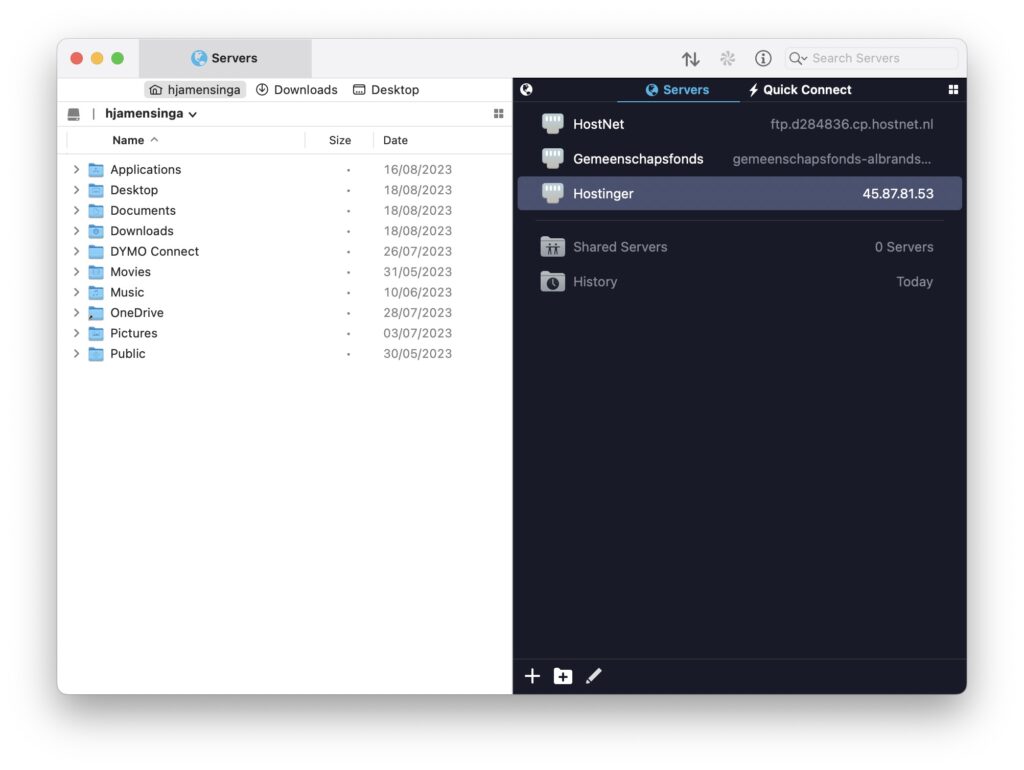
This development supports standard internet protocols:
- unencrypted FTP
- FTP with implicit SSL
- FTP with TLS/SSL
- SFTP, all of which use different methods of encrypting connections
- webDAV, used for web-server based file exchange
Setup a web URL, or remote path, local path. If you want to add a server, you can optionally specify a web URL, a remote path on the server, and a local path related to files in that directory. With the URL filled in, selecting and file and then choosing Edit > Copy URL provides the full path for further use.
The remote path in a server configuration lets you differentiate between multiple different instances of the same server that point to distinct web servers, file containers, or folders. This makes life easy if you save a server as a droplet, so you may drag and drop files in the Finder and have them copied directly to the defined remote directory.
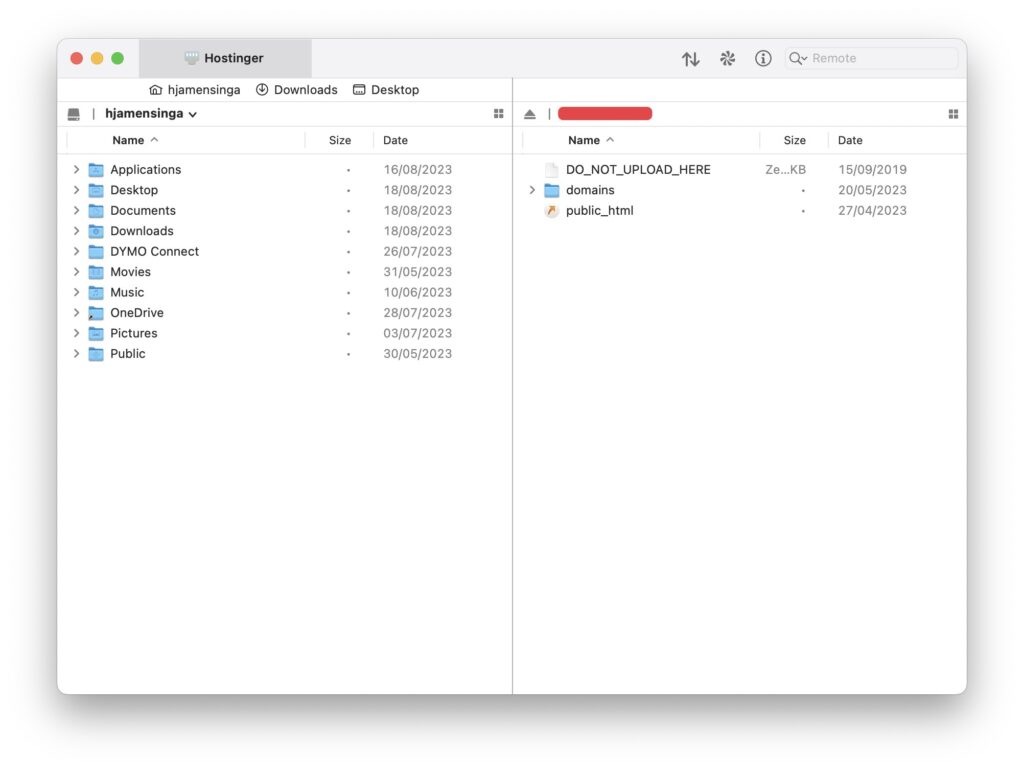
The local directory is used in two different ways. If you enable Go > Linked Folder Navigation, which you must do so every time when connecting. Transmit also supports DropSend. With DropSend enabled for a server, dragging a file from the referenced local directory onto Transmit’s icon in the Finder or Dock automatically copies that file to the corresponding server entry. You don’t have to open the server in Transmit or take any other steps.
Adding a server through a full Servers > Add New Server option or clicking the Quick Connect tab to start, retains the entry in the Servers view, which also allows folders for organization.
VERDICT
Panic Transmit for Mac is a piece software that I recommend fully. The new interface now matches macOS. The new cloud support for 11 cloud-servers takes Transmit 5 to a higher level. Still there are some minor but necessary improvements needed like text on the menu-buttons as there is no warning when deleting stuff. I really like working with Transmit 5 and it certainly improves version 4 in terms of looks and added features. The Cloud-servers provide a true 2017 software level. Its works stable and fast and doesn’t cost a lot. I hope that the next version will bring some automation or scheduling features is these are missed. But still this is a really fine piece of software development and we use it next to others. For every user this is a FTP Client to get and use without any restrictions.
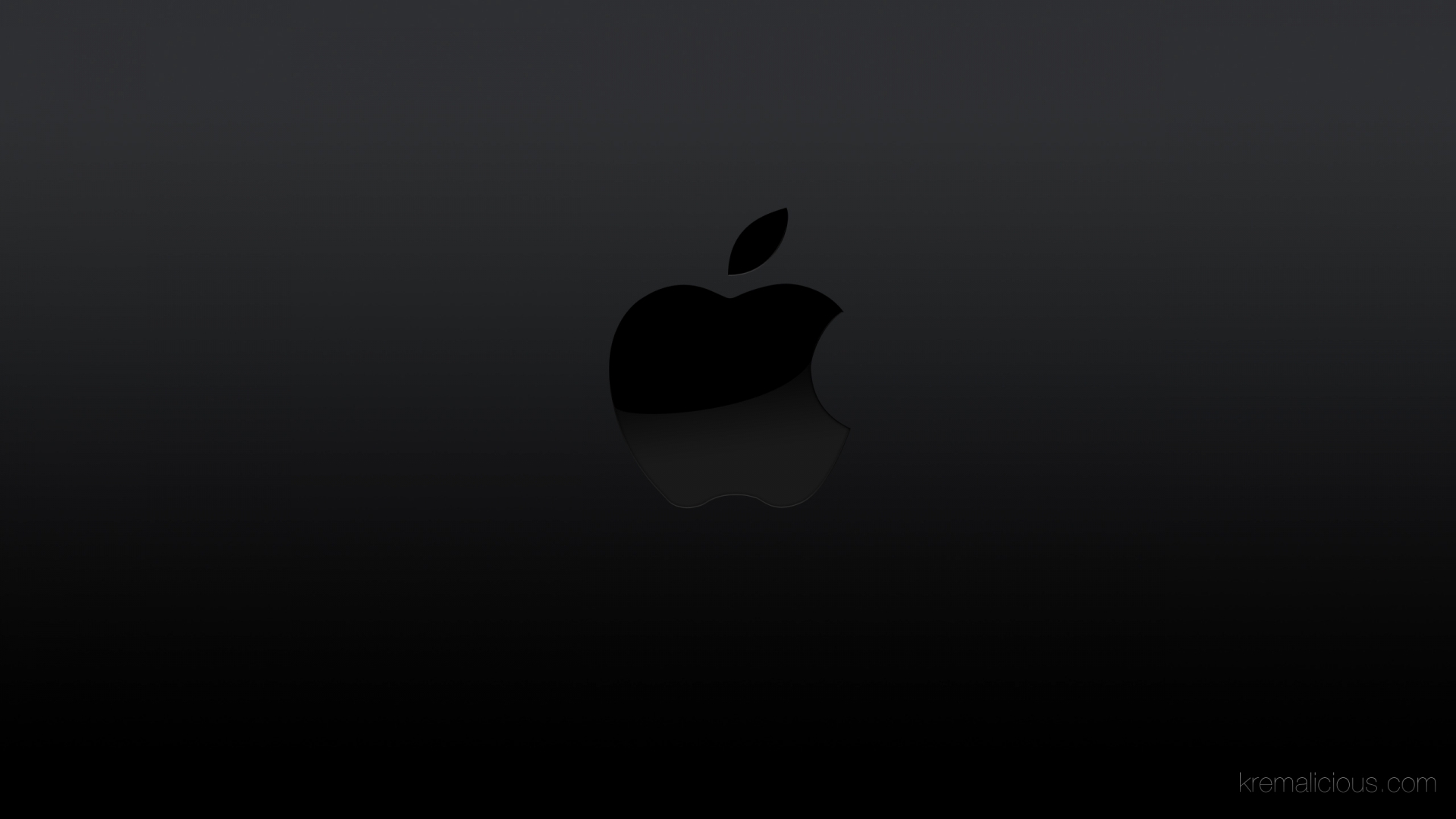
0 Comments