| Version 15.8.243 | Product: Paragon NTFS 15 for M1 |
| Website https://www.paragon-software.com | Buy |
ABOUT PARAGON
The company was established by a group of MIPT students in 1994. A separate mobile division, called the Mobility Division, was formed in 1995. The German office (Germany-based software company that develops hard drive management software, low-level file system drivers and storage technologies) opened in 1998, the Swiss office in 2000.
In 2004, the company started working with Fujitsu-Siemens on its handheld PCs Russian localization.[2]Next year, the company expanded the product line of office and gaming applications for Symbian OS and received the “Developer of the Year” award in the Handango Champion Awards 2005.[3]
In 2011, PCMag recognized the company’s flagship solution Paragon Hard Disk Manager as the best hard drive management program. Paragon Software Group also won Global Telecoms Business Innovation Award 2011 for their mobile solution.[4] The company is headquartered in Freiburg im Breisgau, Germany, with offices in the USA, China, Japan, Poland, and Russia
INSTALLATION of PARAGON NTFS 15 M1 for MAC
The installation of Paragon NTFS 15 Mac (ARM-based Mac devices (Apple Silicon M1) is easy and straightforward, but needs a reboot to finalise installation. It also needs to load an extra file in order to make the menu bar add-on. Microsoft NTFS for Mac by Paragon Software is built for the latest Apple ARM technologies and is fully compatible with M1-based Mac devices.
This latest release offers full backwards compatibility for Intel based Mac computers, which also will be indicated if you want to install an older version on an iMac late 2020, as a popup appears telling you the version is not supported anymore for the newest Mac’s. You are required to buy this new build 15.8.243.
Mounting is entirely under your control with advanced options
Mount in Read-Only: select this option if you need to access sensitive data without modifying any files.
Do not mount automatically: select this option if you want to manually control access to a volume.
WHY USE NTFS for MAC
Can’t write, copy, edit or delete files on Microsoft NTFS-formatted drives from your Mac? It’s because macOS has limited support for Windows volumes — that is, you can only read data, but can’t write or delete anything. Microsoft NTFS for Mac by Paragon Software provides blazing fast, unlimited read/write access to Microsoft NTFS hard drives, SSDs or thumb drives formatted for Windows computers! Paragon NTFS 15 Mac also supports Apple’s latest APFS file system (see image below).
Paragon NTFS 15 makes your external storage usable on any computer system Windows or Mac. So your data remains interchangeable and is fully adapted for macOS Big Sur (11.5).
PREFERENCES
Beside the menu bar add-on, Paragon’s NTFS for Mac also has some preferences to set. Here you may choose to activate the new Big Sur dark look which looks great. Even if you have never used the Disk Utility you will find it very easy to learn the simple interface.
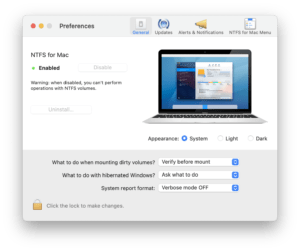
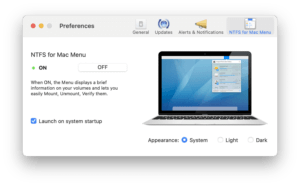
PERFORMANCE
Microsoft NTFS is one of the primary file systems of Windows. If you work on a Mac computer and need to read or write files from HDD, SSD or a flash drive formatted under Windows, you need Microsoft NTFS for Mac by Paragon Software. Write, edit, copy, move and delete files on Microsoft NTFS volumes from your Mac! Fast, seamless, easy to use. Mount, unmount, verify, format or set any of your Microsoft NTFS volumes as a startup drive.
Microsoft NTFS for Mac by Paragon Software is the fastest file system driver on the market: 6x times faster than competing solutions. Check these speedtest pdf files where Paragon scores over the competition.(scans).
ERASE & VERIFY
Volumes can be created, erased and formatted just like one would do using Apple’s Disk Utility application. The difference is that the Paragon allows you to do these activities on NTFS drives. You can manage your volumes easily from one place.
The verification of a volume will take some time depending on the size of the volume. If you use ‘verify’ on your basic partition, your – system – freezes (becomes unusable) for a few minutes, until finished.
VERDICT
Running a Mac and have NTFS formatted (external) disks, you definitely need Paragon NTFS 15 Mac (ARM-based Mac devices (Apple Silicon M1). It is well priced ( check) for offers!, and enables read and write access to your NTFS formatted drives, no matter what size. The speed at which you can read and write the data on these drives outperforms any competitor, if there really is one. Anyone working with Mac and Windows computers, needs this application for easy data access.
The interface is the best found, and the application itself offers additional drive tools for taking full control. The latest version also supports M1 chip, Big Sur (11.5) and APFS format to complete a perfect application. Paragon NTFS sets the standard and deserves a full 5 star reward.
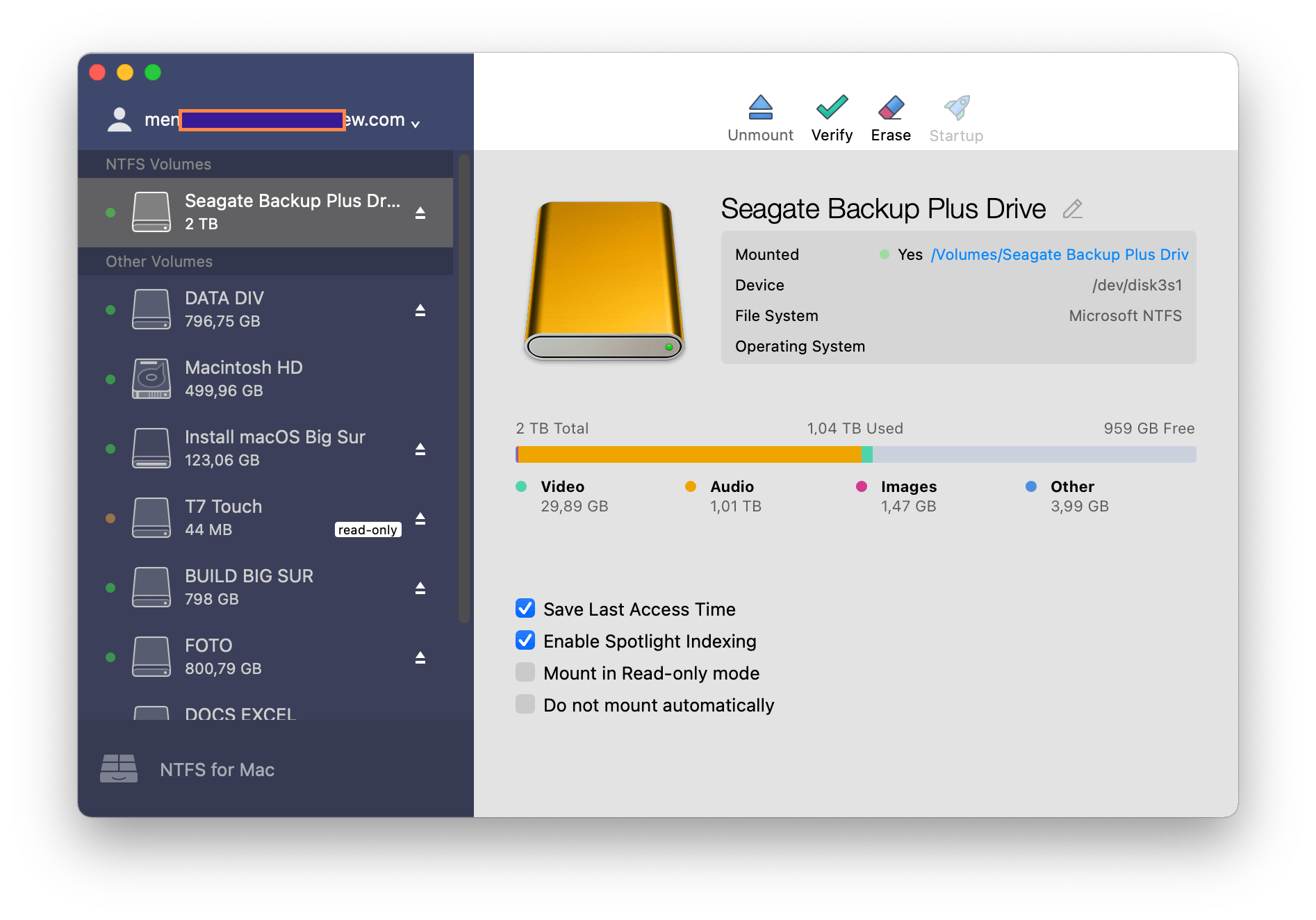
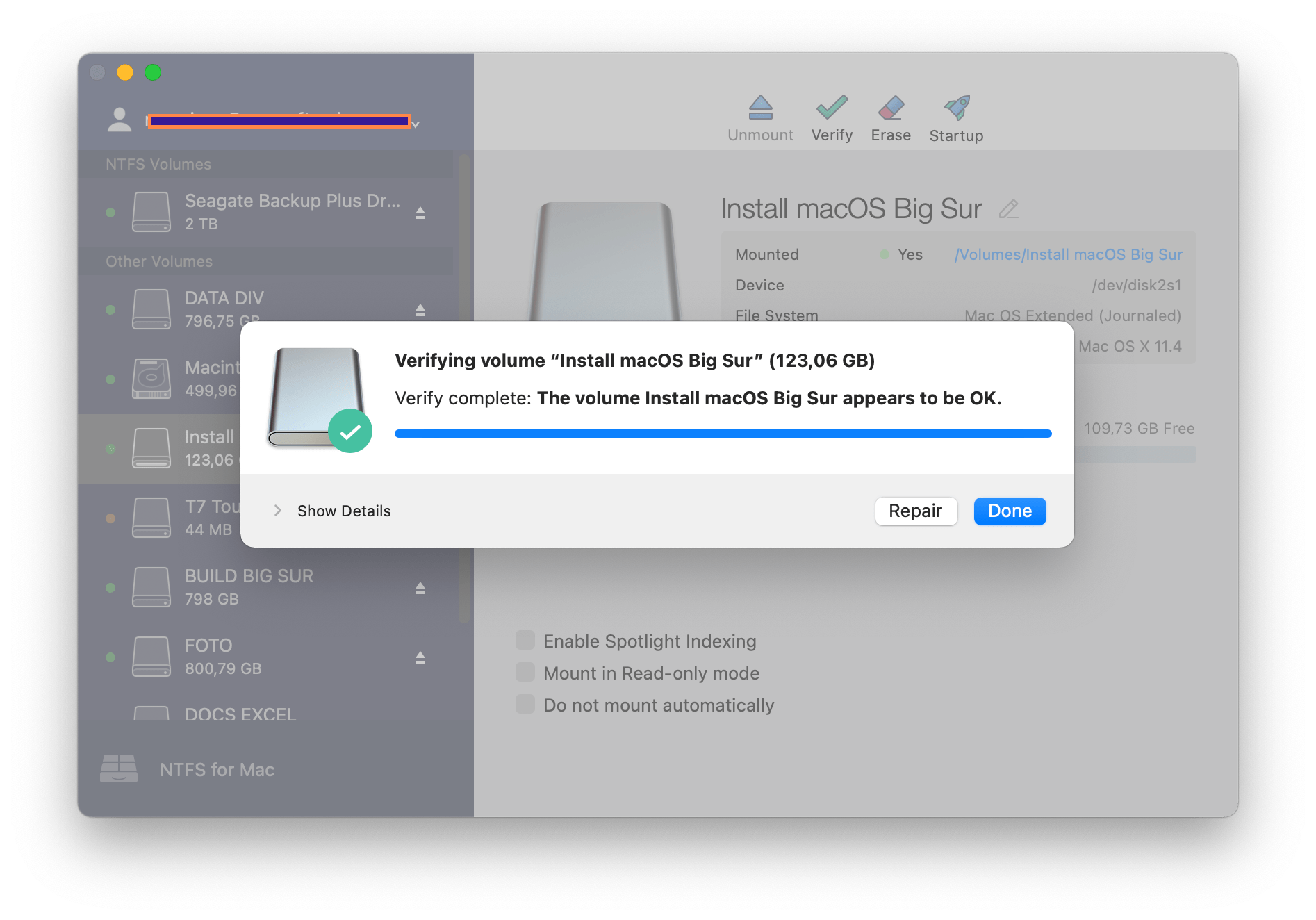
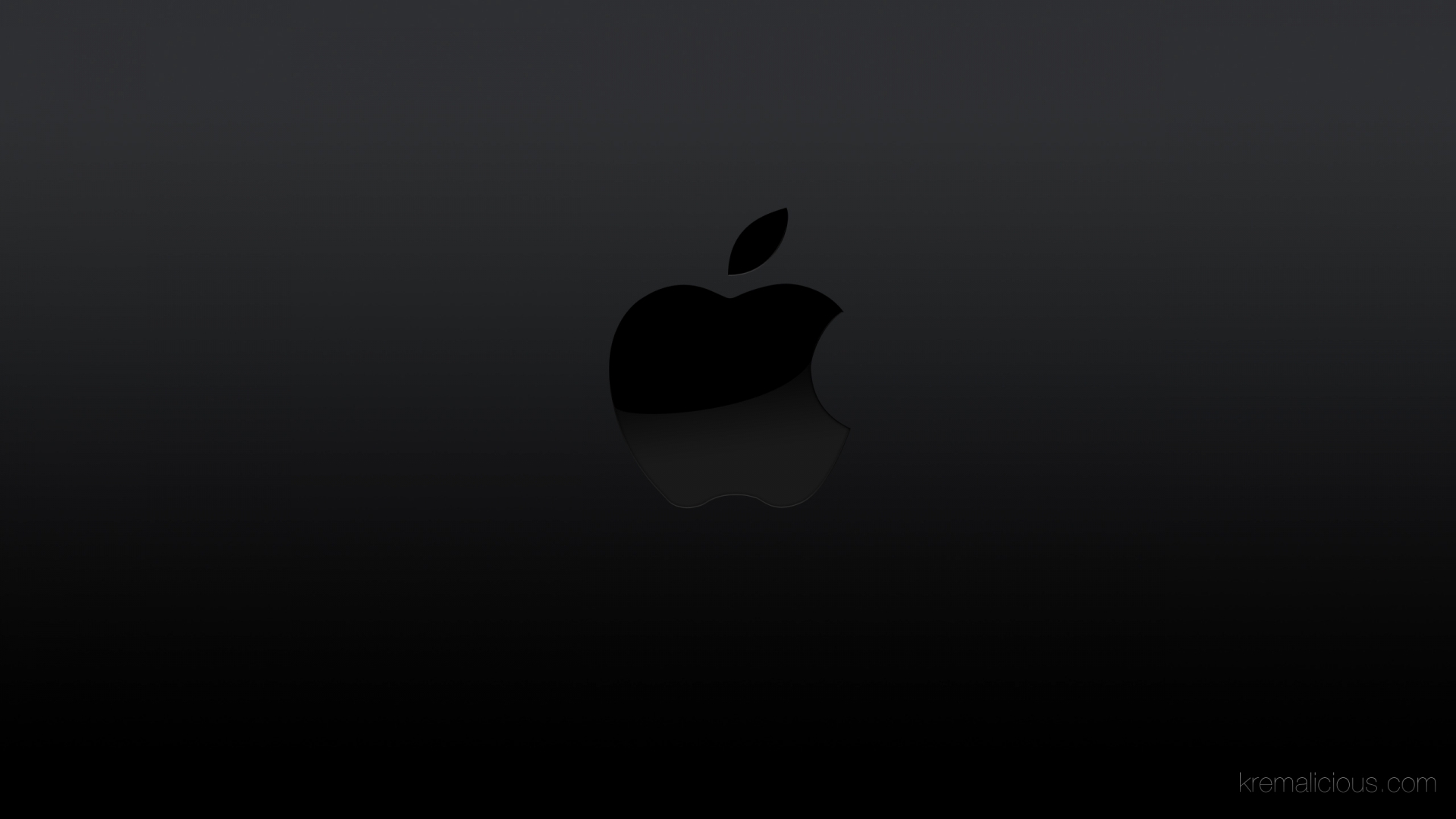
0 Comments