| Version 2.0.0 | Buy |
| Website https://www.imyfone.com | Developer iMyfone.com |
ABOUT IMYFONE
iMyFone Co., Ltd. is a company that develops web system and smartphone applications established in March 2015. It is characterized by planning, developing, and selling software, systems, contents, and ancillary services. Although it is an independent IT company for the global market, its main software is Japanese-language support. The main software is the video editing software “Filme“, the iPhone data recovery software “D-Back“, and the PC data recovery software “Anyrecover“.
INTERFACE & SETUP
The setup of D-Back Hard Drive Data Recovery Expert for Mac is straight forward, and only needs full disc access in Preferences. Its interface is informative and easy to use.
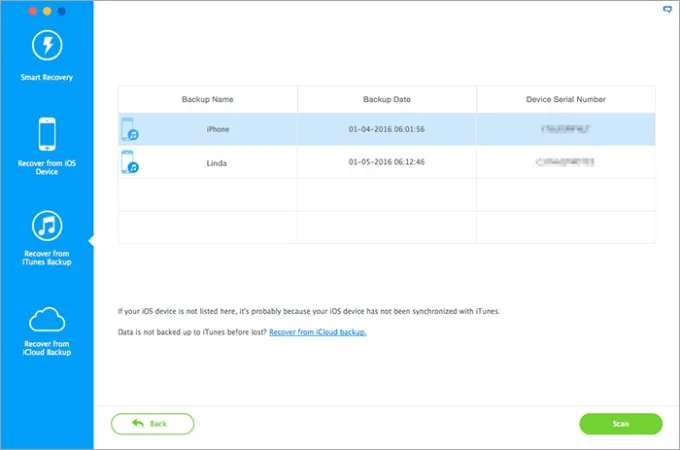
SHOULD YOU BUY IT ?
Well to start-off, iMyFone D-Back is a data recovery tool allowing you to access and recover deleted or accidentally lost data from your devices or dives. It works with the latest Monterey version of macOS perfectly. There is also a version for Android devices available, as well IOS allowing you to recover data from these devices. It supports many data types shown below.
D-Back Mac Data Recovery is your go-to data recovery software for recovering lost files, photos, documents and more from formatting, deleting, partition loss, disk damage, virus attack, etc.
iMyFone D-Back comes with a free trial that you can use before making your decision to purchase. This will ensure that buying the paid version will be worth it. As you probably encountered situations where a lot is promised but in the end didn’t work as expected. Once scanning and recovering, you can save your data and if wanted transfer to your desired location.
D-Back Hard Drive Recovery Expert
- Recover deleted files from Mac hard drives, USB flash drives, SD cards, SSDs, cameras, etc.
- Preview recoverable data before final recovery on Mac OSX.
- Supports 1000+ file types, including photos, videos, office documents, archives, and more.
- Mac partition recovery, such as raw partition, formatted partition, corrupted partition, etc.
D-BACK IS SAFE
Using a recovery application to access lost or deleted data is absolutely safe. Well, although you should always take precautions to safeguard your personal data, this D-Back application is completely safe.
One issue that may come up, and may alter your feeling of safety, is the fact that some anti-virus software could screen the program and deem it unsafe for your computer. This is not a common issue, but it has been seen before by a few users. This should not alarm you since this occurred simply because of a false-positive problem.
The main difference between all recovery tools is its ability to recover and the scan-time needed. There is no direct correlation between longer scan-time and more found files or slower scan-time and number of found files.
For the user it speaks for itself that faster scan-time is preferred when the results are equal. D-Back is a fast scanner, that I can promise you.
TECHNICAL EXPLAINED
When you a delete a file, it isn’t really erased – it continues existing on your hard drive, even after you empty it from the Recycle Bin. This allows you (and other people) to recover files you’ve deleted.
If you’re not careful, this will also allow other people to recover your confidential files, even if you think you’ve deleted them. This is a particularly important concern when you’re disposing of a computer or hard drive.
HOW DOES IT RECOVERY WORK ?
Lets use the analogy that your device is a book, and the blocks of the hard disk/SSD are the the pages of the book.
Naturally, your data would be the text contained in the pages of the book.
Now consider a flag – 0 or 1, indicating whether a page of the book is empty or is occupied by some text. The net ‘free capacity‘ of your hard drive is empty is the sum of the block sizes of the pages which are marked as 0 (empty). Makes sense, right?
Firstly, let us understand what happens when you delete a file. Does it vanish in thin air?
The answer is NO. The file never gets deleted, but what happens is that the pages of the book which contain the data of the file are now marked with a 0, thus designating the space that the file is using as being available for future use when needed. It is no longer ‘accessible’.
N.B. The deleted data is still there, but you have indicated that you are not concerned about it, since you have deleted it. In course of time, the data in this space can be overwritten by other files, and thus compromising the original file that you had you deleted and intend to recover.
So now, how does the recovery software work?
In layman’s term, data recovery software scours the hard drive to look for the pages marked with 0’s to locate any recoverable data, piecing it back together and providing it in a salvageable format. While deleted files are inaccessible and are in danger of being overwritten, they can often be recovered with professional data recovery tools.
N.B. No Data Recovery software is perfect: if a file has been partially/wholly overwritten or otherwise compromised, recovery chances are low. But if it hasn’t been too long since you deleted the file, the chances of complete recovery are pretty good!
NEED TO DISABLE SIP ?
macOS 10.13, 10.14, 10.15 -12.4 Monterey and later macOS is using the new file system – Apple File System (APFS). It doesn’t allow any application to access to the system hard drive (the hard drive where the macOS is installed). So, no data recovery software can directly scan the system hard drive (also called startup hard drive, boot hard drive, Mac HD, etc)under macOS 10.13 or later macOS. If you want to recover lost data from the system hard drive in APFS, you should disable System Integrity Protection (SIP) first and then run the data recovery software.
IF you run any APFS on your Mac, you need to disable SIP depending on the source to recover:
Here’ how to disable Apple integrated System Integrity Protection (SIP)
To disable SIP, do the following:
- Restart your computer in Recovery mode.
- Launch Terminal from the Utilities menu.
- Run the command csrutil disable .
- Restart your computer.
SPEED
Judging speed of scan-time we need to consider the scanning process involved:
– Normal Scan
– Deep Scan
When do you need a deep scan recovery.
When your disk or drive is recognized as RAW or when you want to find more files, the deep scan is necessary. What is a RAW recovery? Data recovery tools usually rebuild lost files in two ways. One is the fast and easy way to locate the files via file directory info. The scan result will be listed in a file tree with the original file name and attributes.
The other is RAW Recovery, which will search and re-create the file directly by searching all Data Field. It requires more time to go through all sectors on a partition. The recovered file will be assigned a new name like FILE001 and all sorted by file types in the “Tags” and “RAW” folder. When the file directory is corrupted, there’s no method to recover files with the right file names and data content. So you need to check the files found by RAW Recovery in order to recover lost data.
WHAT HAPPENS WHEN YOU DELETE a FILE ?
Operating systems like Mac keep track of where files are on a hard drive through “pointers.” Each file and folder on your hard disk has a pointer that tells the operating system where the file’s data begins and ends.
Note that this doesn’t apply to solid-state drives (SSDs) – see below for why.
Solid-State Drives Work Differently: None of the above applies to solid state drives (SSDs). When you use a TRIM-enabled SSD (all modern SSDs support TRIM), deleted files are removed immediately and can’t be recovered. Essentially, data can’t be overwritten onto flash cells – to write new data, the contents of the flash memory must first be erased. Your operating system erases files immediately to speed up write performance in the future – if it didn’t erase the file data immediately, the flash memory would first have to be erased before being written to in the future. This would make writing to an SSD slower over time.
PREVENT FILE RECOVERY
If you have confidential, private data on your computer, such as financial documents and other sensitive pieces of information, you may be worried that someone could recover your deleted files. If you’re selling or otherwise disposing of a computer or hard drive, you should exercise caution.
To make sure that a single file can’t be recovered, you can use a “file-shredding” application such as Eraser to delete it. When a file is shredded or erased, not only is it deleted, but its data is overwritten entirely, preventing other people from recovering it. However, this may not always protect you – if you made a copy of the file and deleted the original at some point, another deleted copy of the file may still be lurking around your hard disk.
Note that this process takes longer than deleting a file normally, so it’s a bad idea to delete every file this way — it’s only necessary for confidential ones.
To really prevent someone from recovering any of your data, you can use a disk-wiping program, such as Disk Drill Permanent Eraser Mac . This is very useful when getting rid of a computer — it helps you ensure all your personal data is erased.
While some people think that files can still be recovered after they’re overwritten, the evidence shows us that one wipe should be good enough.
You should now understand why deleted files can be recovered and when they can’t. Remember this when getting rid of a computer or hard drive – your confidential files may still be present on your hard drive if you haven’t properly erased them.
D-BACK in PRACTICE
D-Back performs really well and fast. Because its interface is providing all information and show you a selection of locations which are set by the application itself, you easily can make your choice in order to select Trash, Desktop or Folder selection for scanning. Most times your deleted files are in a known location which makes things easier to recover as a single folder selection works faster than a full disc scan.
iMyFone again presented a fine working utility with great speed and without the need for ‘preferences’ and such. Just a straightforward good working program to help you out in times of trouble.
VERDICT
A verdict is where it all comes down to in the end. Is this recovery utility worth buying? Well, we can see no reason why this is not a good contender. iMyFone D-Back Hard Drive recovery is able to recover a huge list of file types as well as from nearly all known data storage devices. Well layed out interface and good information makes this a great recovery-tool to solve you problems in times of need.
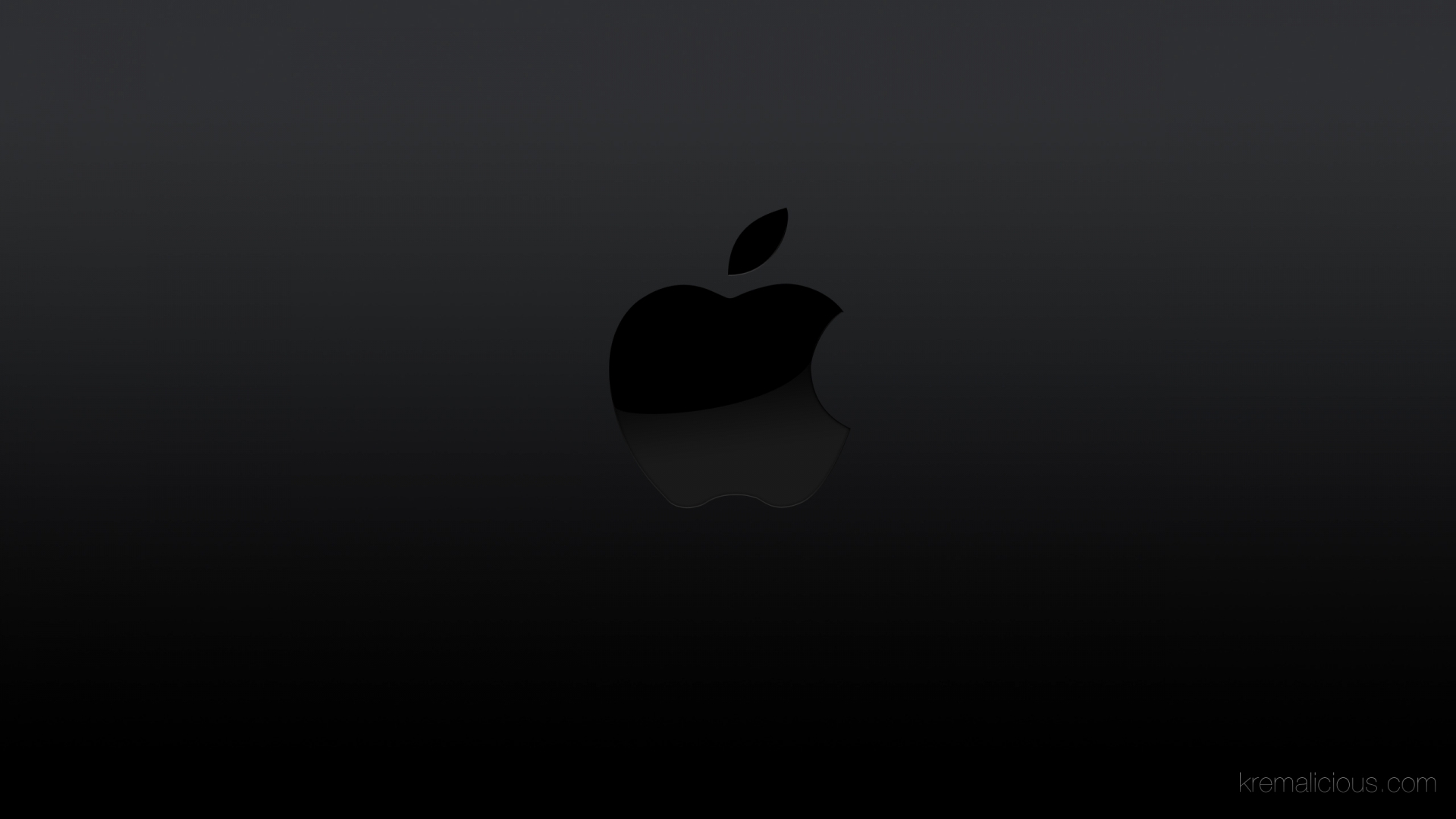
0 Comments