| Version 5.0 | Product: iBoysoft NTFS for Mac |
| Website iBoysoft NTFS for Mac | Buy |
ABOUT IBOYSOFT (NTFS)
iBoysoft is a software company located in Chengdu, China. iBoysoft committed to research in the field of data security, has developed and released iBoysoft Data Recovery for Mac, iBoysoft Data Recovery for Windows, iBoysoft NTFS for Mac Assistant, iBoysoft Drive Manager and iBoysoft File Protector.
WHAT IS NTFS
NTFS is an acronym for ‘NT File System’ or ‘New Technology File System’, and refers to a ‘file format system’ used by the operating system in order to identify how files are stored, named and organized on a hard-disk drive (HDD), solid-state drive (SSD), USB memory stick, microSD card and other similar storage devices. There are some other main formats too like: exFat , Fat32 , Apple APFS, Mac OS Extended ! All disc formats are not compatible with Apple or Windows and vice versa! Windows mainly operates with NTFS and Apple uses APFS and Mac OS Extended as their format system.
When was NTFS invented and by who?
NTFS is a file system that was developed by Microsoft. It was first introduced in July 1993, with the release of Windows NT 3.1. Because it was created to work with the Windows NT family of operating systems, Microsoft called it the NT File System, which became NTFS in its abbreviated form. Before NTFS, the Windows operating systems used the FAT32 file system. However, FAT32 had its limitations, such as the fact that it could work only with files smaller than 4GB and partitions with a maximum size of 8TB. Also, it did not offer any data protection in case of a power outage. NTFS was the answer to all these problems and more: it provided better support for metadata, better performance because of its improved data structuring, more reliability and so on.
WHY DO WE NEED NTFS DISK MANAGEMENT
To keep it simple, we need a widely adapted compatible format for any (USB or newer) interface to communicate. By default, NTFS write support is disabled in macOS & macOS because of copyright and licensing. Microsoft NTFS formatted drives show read-only and you can open and view NTFS files but are unable to copy and write to Windows drives in macOS.
NTFS for macOS software grants you full read and write access to NTFS volumes in macOS Ventura, Monterey, macOS Big Sur, macOS Catalina, Mojave and macOS High Sierra. NTFS for Mac OS X is available through support email separately.
So NTFS management is needed to solve this Apple problem. Well its not Apple fault, but Apple tends to lean more to Unix than Windows. There is some NTFS Management software available like Paragon NTFS, Tuxera and Stellar to name a few. Which is your best value for money you wonder. Well they are all relative simple software tools and may provide some bonus tools. All NTFS applications cost about the same really, Tuxera being cheapest.
SPEED
So, the all cost about the same, but how do they perform in practice ? Their interface is much different and all we really need is performance, speed.
We have to say that iBoysoft NTFS for Mac performs great. It is faster than the competitors in read-write speed. Though we didn’t compare Paragon and iBoysoft at the same time, we are confident iBoysoft out performs Paragon at some levels. In our test run, we copied a large file from our Mac to an external NTFS formatted external drive. The full process only took a few seconds without any errors.
Features:
– Give full read and write access to Windows NTFS-formatted drive on Mac
– Mount NTFS drives automatically
– Mount and eject NTFS drives with one click
– Verify and repair file system errors on NTFS drives
– Clean up NTFS drives, Reformat HFS, HFS+, FAT32, exFAT to NTFS drives
All Intel-based software and programs can’t run with Apple’s in-house ARM-based M1/M2 processor, unless relying on Rosetta 2 to convert Intel x86_64 instructions to the ARM64 instruction.
Also a Disk Management Tool
Microsoft NTFS for Mac by iBoysoft is not only a NTFS driver for Mac, but also a disk management tool. It allows you to:
- View disk information
- Open drive Mount NTFS drive
- Unmount NTFS drive Check disk
- Erase disk Format drive to NTFS file system
Mount NTFS volumes in read-write mode automatically
After the software is successfully launched and NTFS volumes are detected, NTFS volumes will be listed in the drop-down menu for your convenience to open it or eject it. Meanwhile, the NTFS volumes has been mounted in read-write mode automatically. It seems that NTFS write support exists natively on Mac. Once the NTFS volumes or disks are opened, you can make changes to the stored files as you want. There will be no bugs or instabilities which could cause damages to your disks while you are writing to the NTFS volumes. The file transferring speed is noticeably fast too.
- Fast and Secure Native NTFS Read Write Access
- Top-Notch Safety and Stability
- 4K Hard Drive Support and Smooth 60,000+ File Sharing
- Highly integrated with macOS Disk Utility and Finder
- Mount NTFS Drives in Read-Write Mode Automatically
- Super-Fast Read-write Speed
- Support macOS Big Sur & M1 Mac
Repair NTFS volumes
If your NTFS disk faces some issues that make it not work properly on Mac, this utility might help you out. After you click on the “Disk Management” in the drop-down interface, you will be led to a window displaying all connected NTFS disks and disks formatted with other file systems. After you select an NTFS disk and click on the “Check disk” button in its Disk Management window, iBoysoft NTFS for Mac can fix some minor file system errors on that NTFS disk and make it work correctly again.
Erase data on NTFS volumes
This is another useful feature when you want to erase all data on an NTFS disk and start anew. By simply clicking the “Erase disk” button in its Disk Management window, iBoysoft NTFS for Mac can erase all stored files on the disk and reassign an NTFS file system to the disk. This feature will fix almost all file system problems you might have with the NTFS disk and leave you a blank NTFS disk for new data. With one single click, you can get rid of the data you on longer need and have a fresh start with the NTFS disk. However, if you have important files in the NTFS disk, remember to back up them or recover them first.
Reformat other file systems to NTFS
New Technology File System (NTFS) has quite a few advantages that users have been enjoying for years such as its excellent security and better support for large files and large disk capacity. However, you can’t reformat a disk to NTFS on Mac. The file systems you can choose from in Mac’s Disk Utility only include the formats that are fully compatible with the current macOS. If you prefer to reformat the disks to NTFS, iBoysoft NTFS for Mac provides a simple solution. In its Disk Management window,after selecting a disk with any other file systems (except for APFS) and clicking “Erase to NTFS” button, you will get an NTFS-formatted disk. iBoysoft NTFS warns about incompatible format when changing from APFS to NTFS.
INSTALLATION ON M1 MAC
For those using Apple’s latest M1 processors, there is a manual available on How To ?
How to Enable System Extension on M1 Mac? (iboysoft.com)
VERDICT
Whenever you need a widely compatible drive suitable for Windows, electronic equipment (Smart TV’s etc.) and Apple products you need a NTFS formatted storage, able to use its potential. iBoysoft NTFS for Mac really performs well, secure and fast. It’s basic repair function can help you resolve some small disk errors. The interface is clean and simple, providing all information needed. Is it, the best NTFS management tool on today’s market ? Well to be honest you choose Paragon or iBoysoft NTFS for Mac, where iBoysoft like Paragon is equal priced, fast with reliable transfers and a definite secure choice.

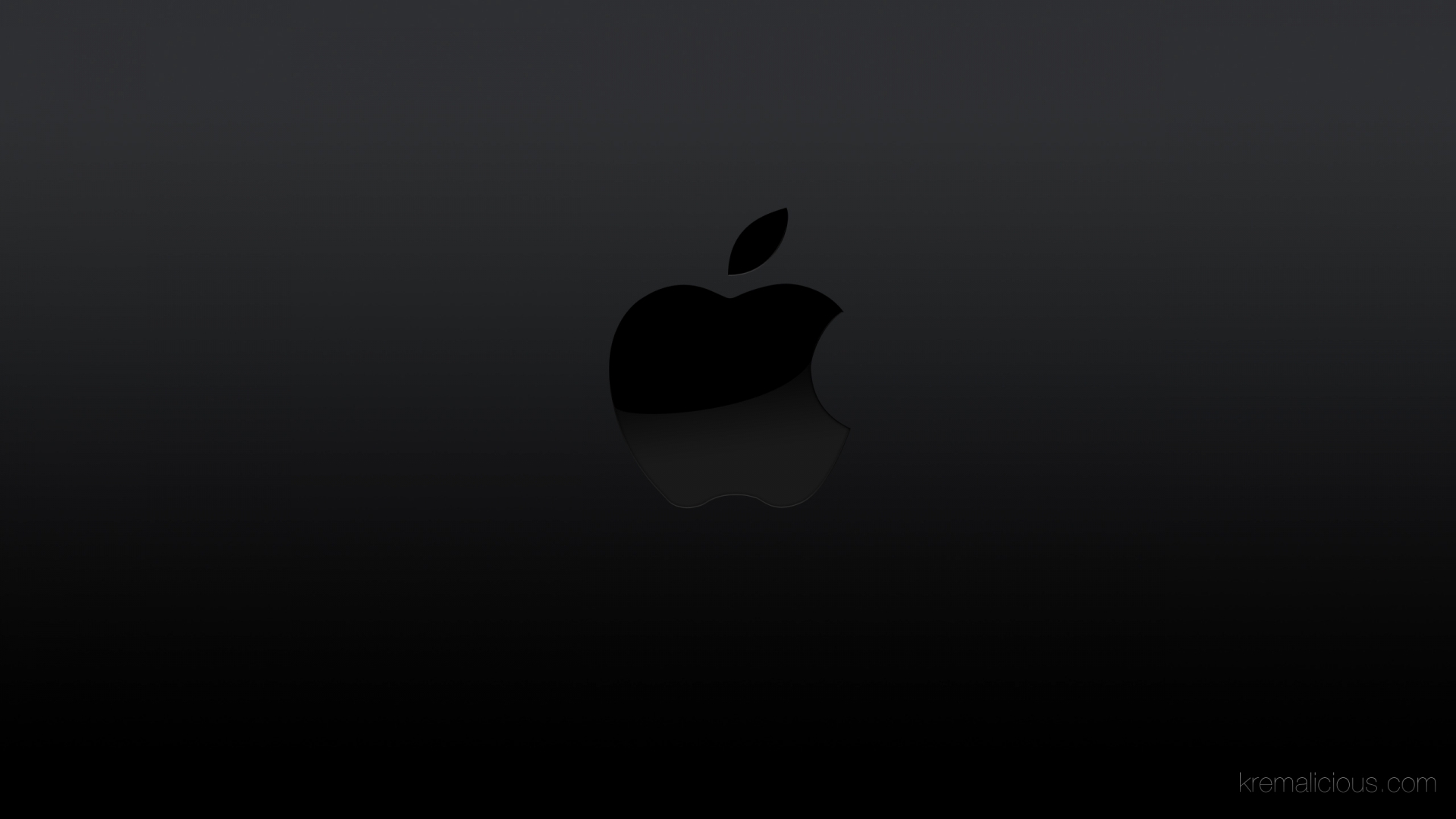
1 Comment
Grant · May 15, 2023 at 6:27 pm
Terrible software. Crashes Ventura with kernal panics. Slows the Mac to a crawl. Utter trash. Paragon is the only solution.